Facebook has been very popular social networking site all over the world. Over millions or billions of people have already their accounts. It also happens that a single person has his/her two or more accounts. As facebook updated on and on, their database has increased rapidly. Recently this year, I saw a video of the founder Mark Zuckerberg having his new Facebook Data Center.
However, browsing facebook has been the most past time here in Philippines. Whatever we do and wherever we go, we always check our facebook account. Real talk, FREE Facebook that is offered here in Philippines contributes higher traffic to facebook.com. Without any data charges, we can still browse our facebook account. Sadly, there are no photos viewed “Use Data To See Photos”. Many are searching on how to view photos without data using free internet tricks and free VPNs just to socialize with friends in facebook.
Facebook Lite App is most commonly used here in Philippines. This application offers less data usage and browse fast. Most common problem in using Facebook Lite is that they cannot open Facebook Lite if they used data to see photos from the last time they use the application. And when they are trying to open again without data, it won’t load.
Updated Facebook Lite has new feature as of July 2017. Before opening the facebook lite app, a message will popup letting you choose if you want to use facebook lite for free or with data. But I know, some of you still getting this kind of problem. Now, I am gonna teach on how to connect to facebook lite even without data very fast.
Do you have your Facebook Lite already? If YES, proceed to steps below. If NONE, CLICK HERE!
Steps On How To Connect To Facebook Lite App Using Free Data:
Step 1.Using android phones/Smart Phones, Go to Settings>Apps>Lite>Storage>Clear Data.
Step 2.After clearing the Data of Facebook Lite, use any browser and go to freebasics.com.
Step 3.Select Continue and select FREE Facebook and login your account.
Step 4.After logging in, go back with your Facebook Lite App and you can now use the app in free data mode.
Note: Never click the ‘Use Data To See Photos’ if you don’t have any data.
If you accidentally clicked the ‘Use Data To See Photos’, just repeat Step 1.
If you’re still having trouble about this topic. Please put your comment below so we could fix it as soon as possible.







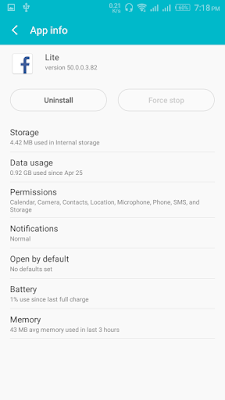






I tried something kind of like this one for a inventory management setup, it worked. Thank, I was looking that blog, but guess I can share this one just the same.
ReplyDelete